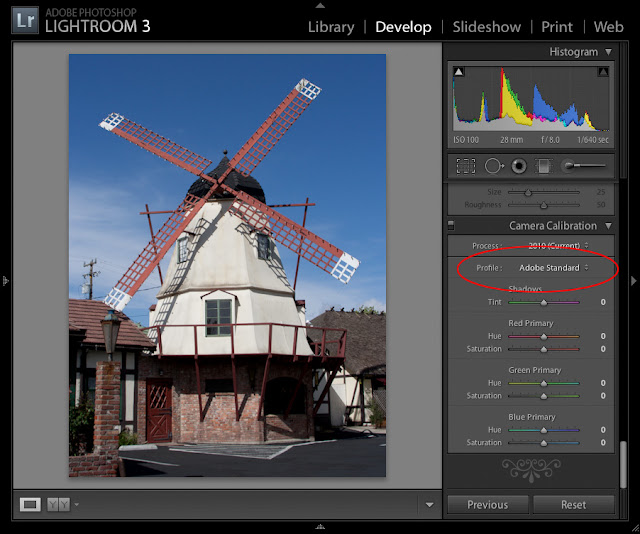Thursday, April 10, 2014
Tuesday, November 15, 2011
Portrait Retouch and Process Session - Using Lightroom 3 and Photoshop CS5
Step #1 - Start the job - Develop the Raw file in Lightroom
In order to write about a portrait processing session, you first need a good portrait photo, so I asked my friend and colleague Julia Kuzmenko (www.juliakuzmenko.com) to send me one of her excellent portraits and gladly, she agreed. This photo was taken in very warm lighting conditions, so I decided to cool it.
Read the full article on ProPhotoResource.com
Saturday, August 13, 2011
Landscape Photography Colors
What comes to our mind when we think about landscape photography colors? It's only natural - deep and rich blues, deep and glowing yellows and greens, rich and warm reds and oranges and of course, high contrast yet detailed scenery.
In reality, our "memory color" isn't always what the camera captured...
This photo for example, was taken in Solvang CA (just north of Los Angeles). This is how it looks in Lightroom with the default develop settings:
Doesn't really match the imagined colors... To close to reality :)
Most Lightroom users are accustomed to use presets, so either they select an existing one or they start adjusting the Basic and HSL sliders, trying to get the desired colors.
This method doesn't extract more or different colors from the original Raw file. It adjusts the RGB colors of the developed image. Actually, it is similar to the same actions performed in Photoshop after you open the image.
In order to extract more or different colors from a Raw photo, you need to use profiles, which are accessed via the Camera Calibration tab. Yes I know, it is the last one on the list but should have been the first! In this post you'll see how you can boost colors in just 2 steps...
In this photo I used PSKiss Vivid Landscape Mode 1 profile (part of pskiss Color Profiles):
This specific DNG Profile enhances contrast and for this specific image, it's a bit too dark, so I opened the shadows with Fill Light in the Basic tab:
It is possible to boost you landscape photos' colors in just 2 steps...
or watch the free video tutorial:
Wednesday, July 27, 2011
Profiles or Presets?
Using Profiles vs. Using Presets
Using presets in Lightroom is almost a second nature to many of it's users, whether they download them or create their own. It's a workflow that saves time and effort.
However, presets alter the image AFTER Lightroom (or Photoshop) has rendered the Raw data and created the initial color image. This stage uses by default, one of Adobe's standard profiles. You can see which profile was used for the default rendering in the Camera Calibration tab in both Lightroom and Photoshop ACR window. It will be either Adobe Standard or ACR and a the version number:
For some camera models you can choose a camera standard profile, such as Camera Landscape, Camera Portrait etc. Standard profiles from Adobe contain PERCEPTUAL data which has its limitations.
So, are there any other profiles?
Yes, there are and they are called - PSKiss Color Profiles. These custom made profiles, contain CREATIVE data. This means that the image is already applied with creative adjustments before you ever needed to do anything
Now you can make your personal adjustments with ACR or Lightroom, on top of a creative DNG profile – for faster workflow, better utilization of ACR and Lightroom tools and much more flexibility.
Using presets in Lightroom is almost a second nature to many of it's users, whether they download them or create their own. It's a workflow that saves time and effort.
However, presets alter the image AFTER Lightroom (or Photoshop) has rendered the Raw data and created the initial color image. This stage uses by default, one of Adobe's standard profiles. You can see which profile was used for the default rendering in the Camera Calibration tab in both Lightroom and Photoshop ACR window. It will be either Adobe Standard or ACR and a the version number:
For some camera models you can choose a camera standard profile, such as Camera Landscape, Camera Portrait etc. Standard profiles from Adobe contain PERCEPTUAL data which has its limitations.
So, are there any other profiles?
Yes, there are and they are called - PSKiss Color Profiles. These custom made profiles, contain CREATIVE data. This means that the image is already applied with creative adjustments before you ever needed to do anything
Now you can make your personal adjustments with ACR or Lightroom, on top of a creative DNG profile – for faster workflow, better utilization of ACR and Lightroom tools and much more flexibility.
See the advantages of using DNG profiles instead of regular presets:
Here are some samples
In this free video tutorial you can learn about the benefits of PSKiss Color Profiles:
Special thanks and hugs to our contributing photographers (in random order...):
Monday, July 4, 2011
A Black & White review of PSKiss B&W Photoshop filters
Wei Li Chen from Singapore is a Black & White enthusiast.
Thursday, June 30, 2011
The Man with the Saxophone
Emotional Evolution...
Camera: Canon EOS 40D
Lens: Canon 70-20 f2.8
Camera: Canon EOS 40D
Lens: Canon 70-20 f2.8
Camera: Canon EOS 40D
Lens: Canon 70-20 f2.8
Saturday, June 25, 2011
Back to the 70's
Just released the new and exciting Aging Film Presets for Lightroom, Photoshop & Elements!
The all-new Aging Film Presets are:
- Kodak 70′s Blues – That “blueish” look of an old American family photo album
- Agfa 70′s Orange Crush – That “orange” cast of the old European family photo album (yes, with the round cornered frame…)
- Agfachrome 50 Style – The classic slide film is back!
- Expired – Old, out of date film that looks great…
- Grandma’s Memories – Just like that old photo that is hanging on grandma’s living room wall…
- Kodachrome Style – Because“Every thing looks worse in black and white”.
- Polaroid Cool – Back to the old Polaroid photo, with its muted colors, turquoise cast, the whole pack.
- Polaroid Dark Blue – Feels like teen spirit! Kicks the blues for a fresh look.
Subscribe to:
Posts (Atom)